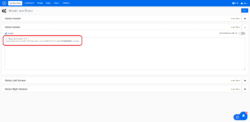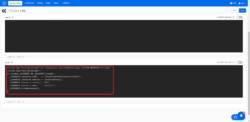These instructions assume your website has the WYSIWYG turned off by default. Please contact us if you require WYSIWYG.
Step 1: Install the Sitewide Trustmark
The Seal Code should be placed in the global footer so the Seal is displayed on all pages of your site.
In your Dashboard click on Settings —> Design—> Select Header&Footer.
Verify that WYSIWYG is turned off, and paste the bellow code inside the Global Footer section.
Click Save.
<!-- BuySafe Trustmark -->
<script type="text/javascript" src="//guarantee-cdn.com/Web/Seal/gjs.aspx?SN=#########"></script>
Step 2: Add the Guarantee code
The guarantee code is placed in the order success (thank you) page ONLY.
In your dashboard click on Settings —> Design —> Select Titles & Content.
From the list expand the Main Pages section. Click on Checkout #4.
Find the Footer section and paste the bellow code.
Click Save.
<script type="text/javascript" src="//guarantee-cdn.com/Web/Seal/gjs.aspx?SN=########"></script>
<script type="text/javascript">
if (window._GUARANTEE && _GUARANTEE.Loaded) {
_GUARANTEE.Guarantee.order = "[invoice-prefix][invoice-number]";
_GUARANTEE.Guarantee.subtotal = "[ordersubtotal]";
_GUARANTEE.Guarantee.currency = "USD";
_GUARANTEE.Guarantee.email = "[oemail]";
_GUARANTEE.WriteGuarantee();
}
Congrats! You’re all setup and ready to offer the best shopping experience to your customers with added BuySafe protections.
Have some more questions? Contact Us and our support team will be happy to help.