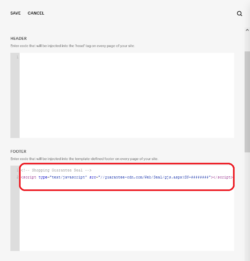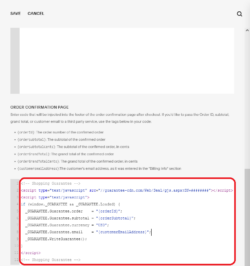Step 1: Install the Sitewide Trustmark
The Seal Code should be placed in the global footer so the Seal is displayed on all pages of your site. This code block will also introduce the Kicker graphics in the product details and cart pages.
1. Go to the Dashboard for your site
2. Click on “Settings” then “Advanced”
3. Click on “Code Injection”
4. Paste the Shopping Guarantee Seal code below into the “Footer” section.
<!-- BuySafe Trustmark -->
<script type="text/javascript" src="//guarantee-cdn.com/Web/Seal/gjs.aspx?SN=#########"></script>
Step 2: Add the Guarantee code
On the same page scroll down to the ORDER CONFIRMATION PAGE section
Paste the following code on the order confirmation page
<!-- Shopping Guarantee -->
<script type="text/javascript" src="//guarantee-cdn.com/Web/Seal/gjs.aspx?SN=########"></script>
<script type="text/javascript">
if (window._GUARANTEE && _GUARANTEE.Loaded) {
_GUARANTEE.Guarantee.order = "{orderId}";
_GUARANTEE.Guarantee.subtotal = "{orderSubtotal}";
_GUARANTEE.Guarantee.currency = "USD";
_GUARANTEE.Guarantee.email = "{customerEmailAddress}";
_GUARANTEE.WriteGuarantee();
}
</script>
<!-- Shopping Guarantee -->
Congrats! You’re all setup and ready to offer the best shopping experience to your customers with added BuySafe protections.
Have some more questions? Contact Us and our support team will be happy to help.